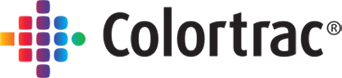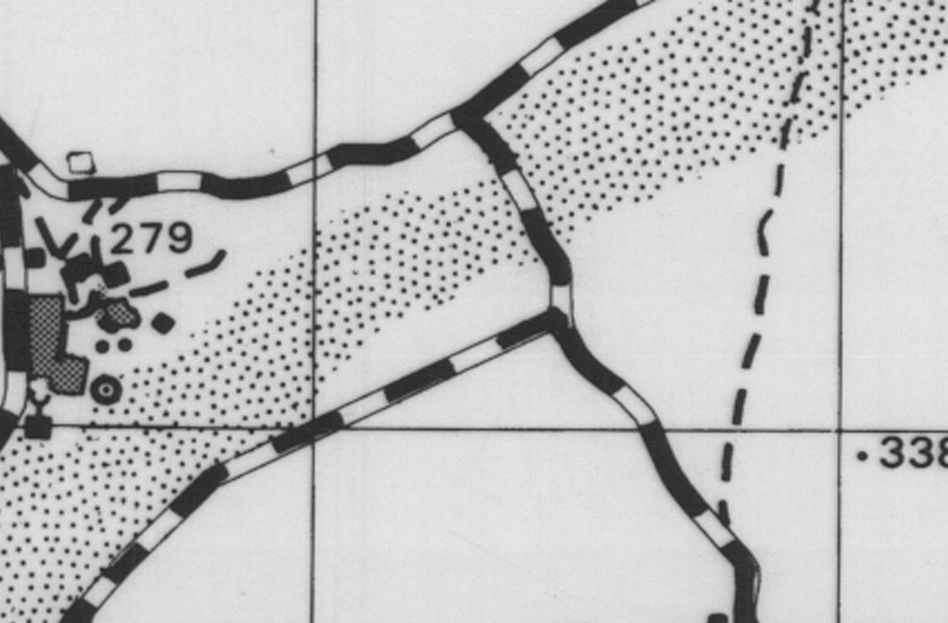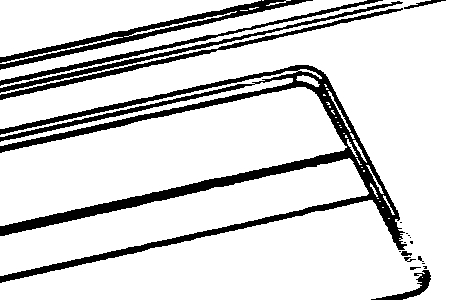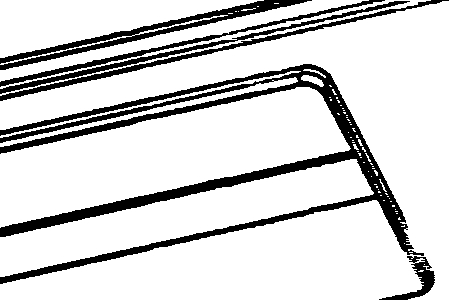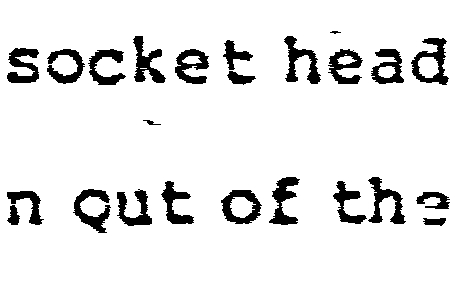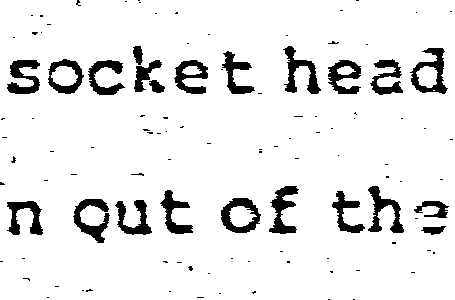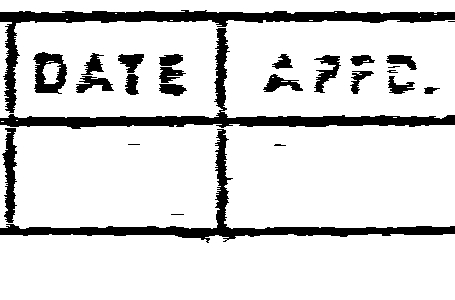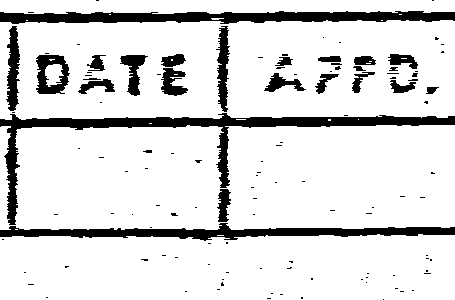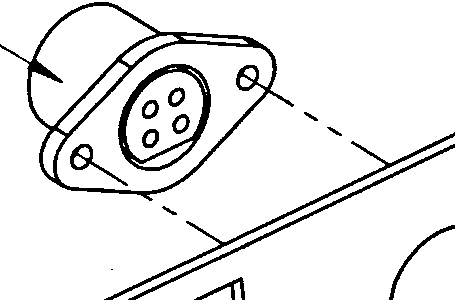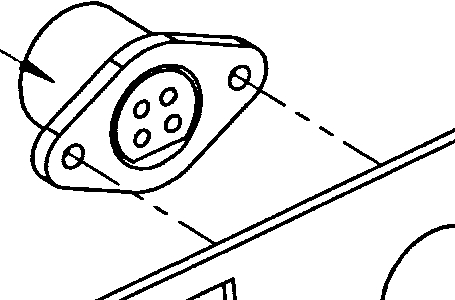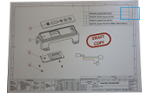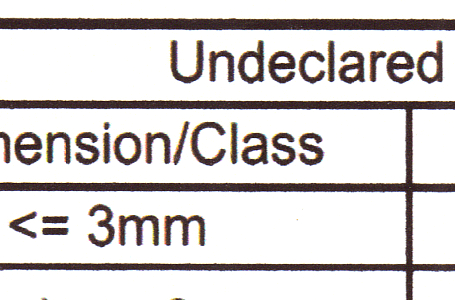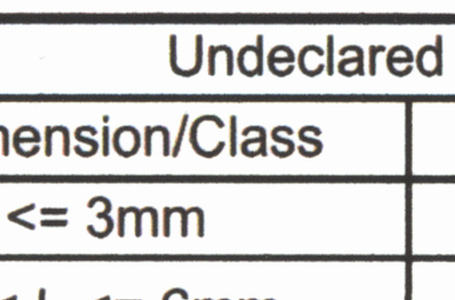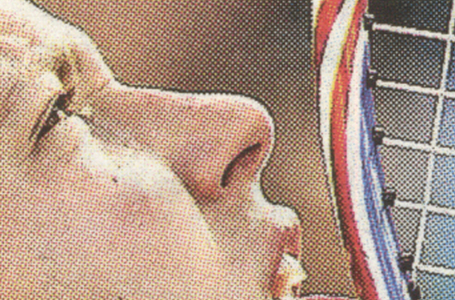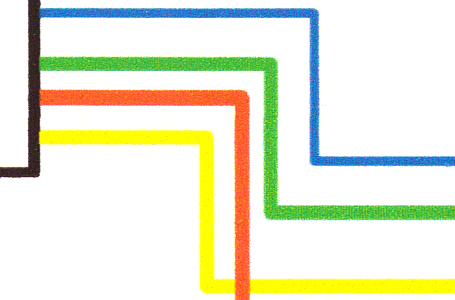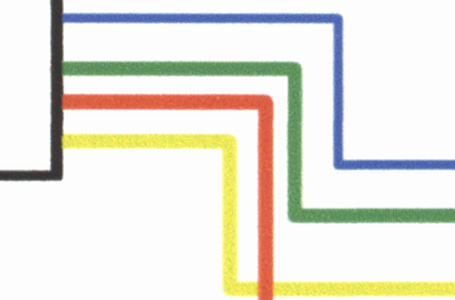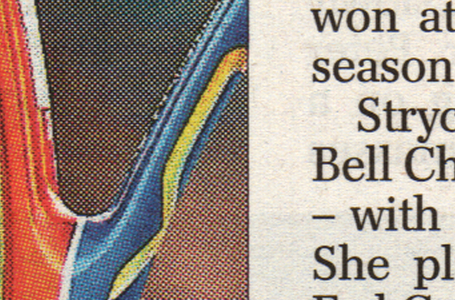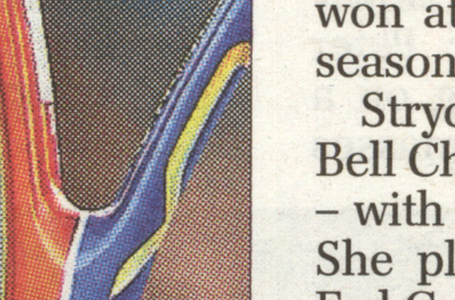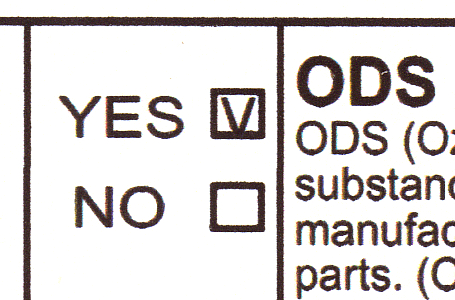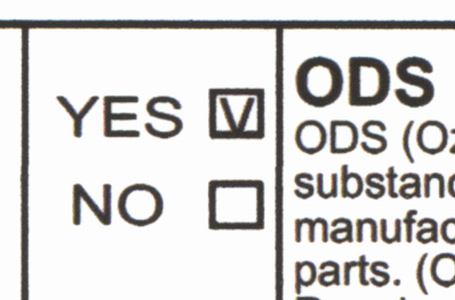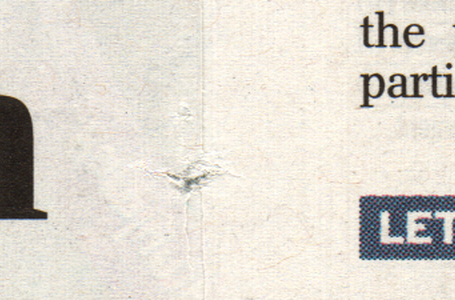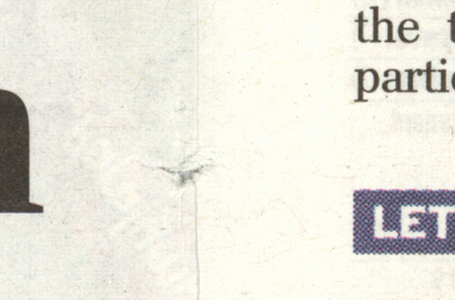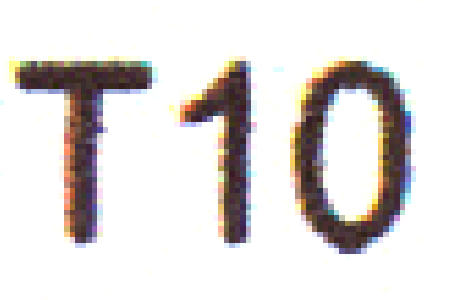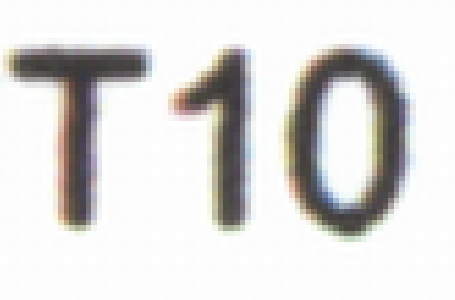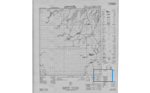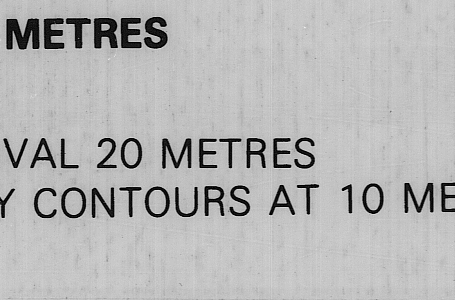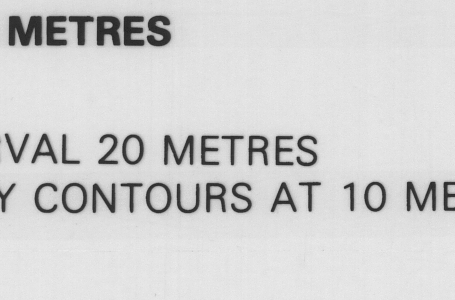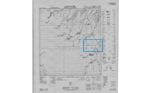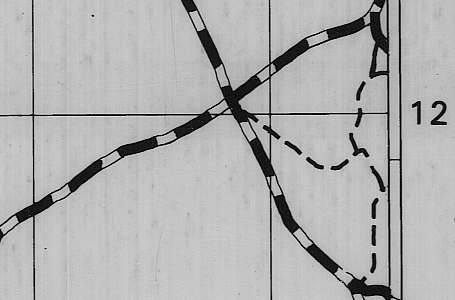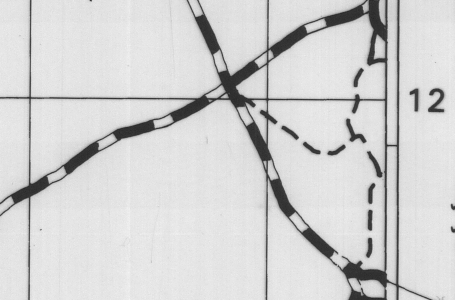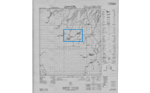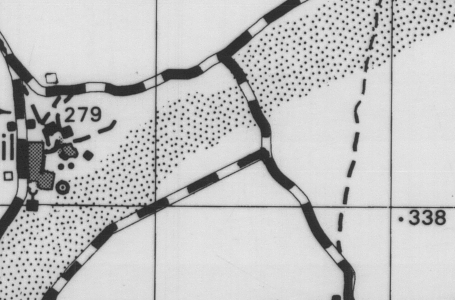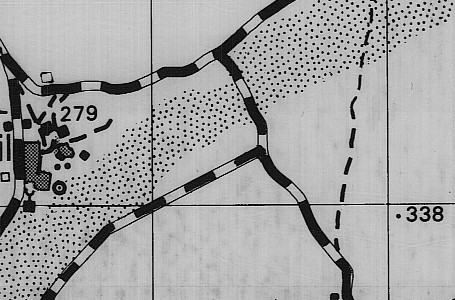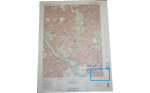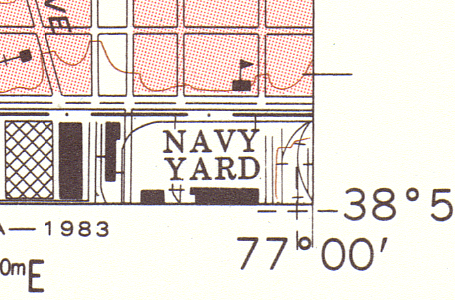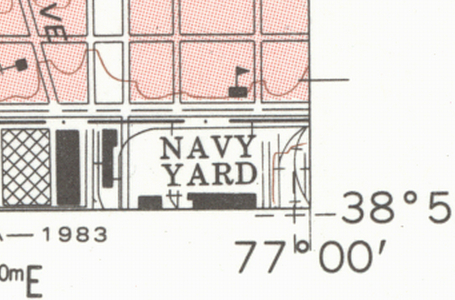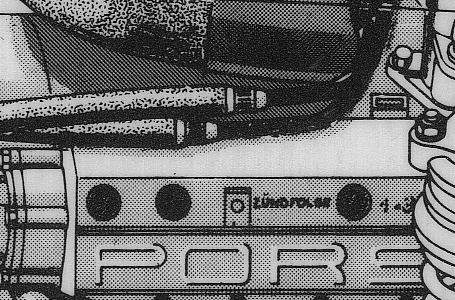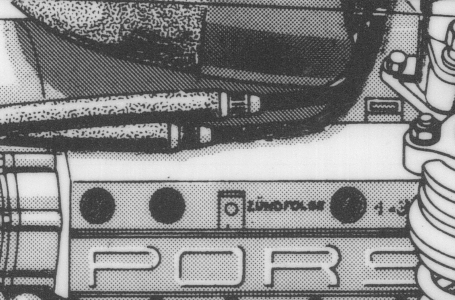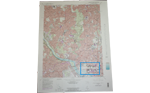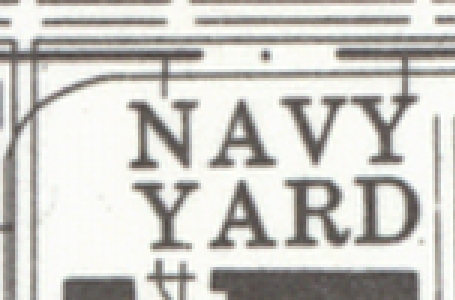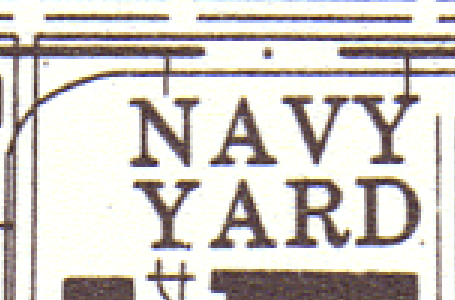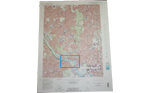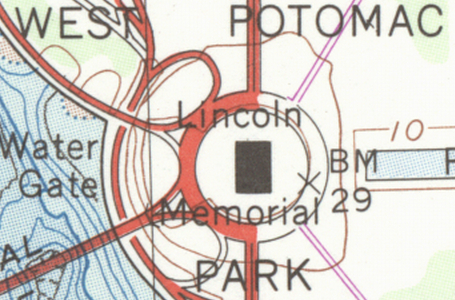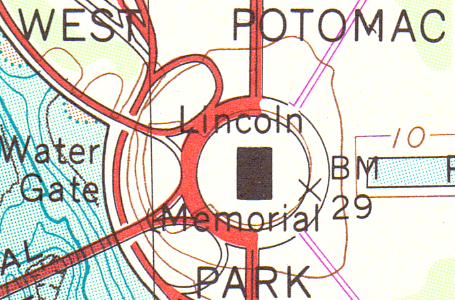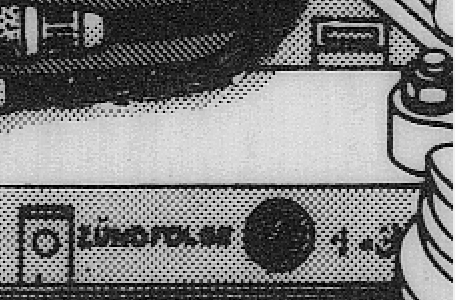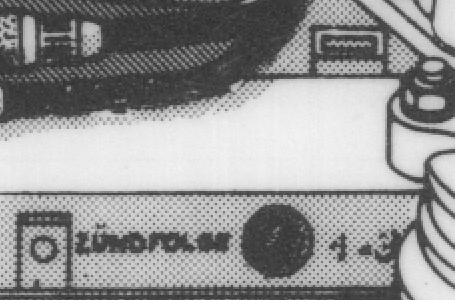Getting started with SmartWorks Imaging
This newest member of the SmartWorks software family is a fresh implementation of the scan-once workflow trusted and appreciated by so many SmartWorks Pro users.
Optimized all the way through, SmartWorks Imaging is clearer and easier to navigate than SmartWorks Pro. A faster performance with revised preset control, better printer drivers and a new multi-page thumbnail pop-out feature make SmartWorks Imaging the perfect productivity partner for SmartLF SC, SCi and SG large format scanners.
SmartWorks Imaging how to videos
Introduction and virtual tour of SmartWorks Imaging large format scanner software
https://www.youtube.com/watch?v=BRxEP1tIlyU?rel=0
How to install SmartWorks Imaging large format scanner software
https://www.youtube.com/watch?v=MvlQr0uSr4g?rel=0
Set up and connect SmartWorks Imaging Link tablet app to your large format scanner
https://www.youtube.com/watch?v=FLRycayQIZA?rel=0
SmartWorks Imaging: How to save time when batch scanning
https://www.youtube.com/watch?v=tq2kU9HFbFw?rel=0
SmartWorks Imaging: Multi-page scanning guide
https://www.youtube.com/watch?v=GLH6msrw1o4?rel=0
SmartWorks Imaging: How to make a black and white large format scan
https://www.youtube.com/watch?v=uZKP51Fq-lk?rel=0
SmartWorks Imaging: How to crop and deskew your large format scan
https://www.youtube.com/watch?v=MYRq26-aq2U?rel=0
A short tour of the interface
The screenshot below shows you the SmartWorks Imaging interface and what functions the different areas have.
- This is the normal starting point where a scan file name and location are set up and a preset selected that most closely describes the original to be scanned.To copy, simply change the output from file to printer, decide if preview is needed, then click the green button.
- Large fast-fix icons for quick and easy selection of basic editing functions. Use this area to fix orientation, removal of unwanted edge information, and correct reversed images.
- A monitoring area appears when scanning in multi-page and during copying (collation).
- The last scan can be enhanced in the adjustments panel using tools like sharpen, black and white point, and many others.
Changes can be applied once, carried forward to the next scan, or even saved as a new preset.
Unsaved changes can be rolled back using the history drop-down or by using the resets. - Navigate easily around in your image. Zoom in and out and back to full image view in a second.

SmartWorks Imaging Link
This tablet app moves control of scanning with SmartWorks Imaging right onto the scanner.
Useful for increasing productivity, reducing body and hand-eye movement and for users just getting started with scanning, the app brings the full power of the software running on the PC straight to the fingertips of the tablet user.

Please note:
- SmartWorks Imaging Link is available for iOS and Android.
- Tablet not included with scanner and shown here for illustration purposes only.
- Touchscreen user interface option with enlarged fonts and onscreen keyboard not supported by SmartWorks Imaging pc scanning software.