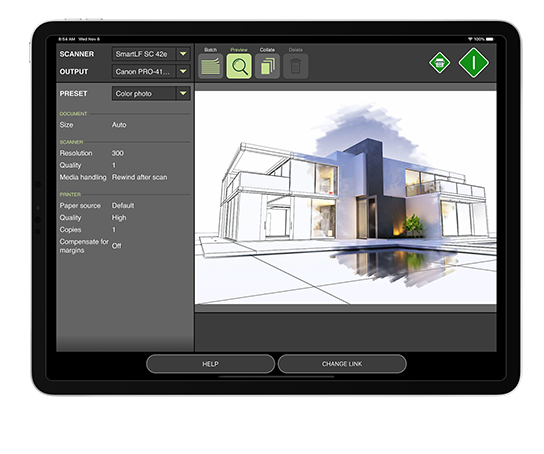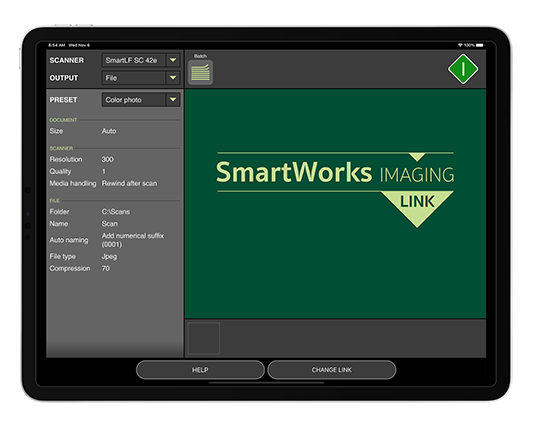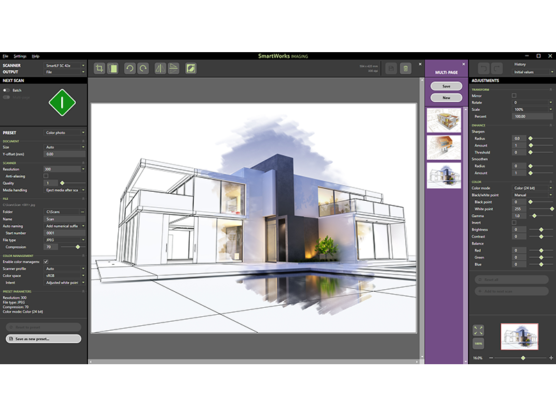
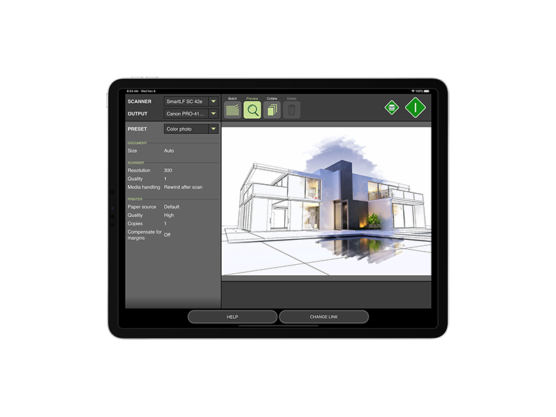
This newest SmartWorks software is a fresh implementation of the scan-once workflow trusted and appreciated by so many Colortrac customers.
It is developed for the SmartLF SCi and SmartLF SGi scanners.
SmartWorks Imaging is:
Optimized all the way through, SmartWorks Imaging is clear and easy to navigate.
A faster performance with revised preset control, better printer drivers and a new multi-page thumbnail pop-out feature make SmartWorks Imaging the perfect productivity partner for SmartLF SCi and SmartLF SGi large format scanners.
| High productivity | New super-fast graphics engine and automatic image enhancement functions deliver high productivity and excellent quality scans every time |
| Scan or Scan and copy | SmartWorks Imaging includes full scan and simultaneous copy functionality with optional preview alongside regular scan to file |
| Scan file reworking | Old scans can be reloaded, reformatted, reprinted or resized by the user |
| Trial version | SmartWorks Imaging is fully functional with SmartLF SCi and SGi scanners for 30 days before a digital license needs to be purchased |
| Demo mode | SmartWorks Imaging can be evaluated without a scanner and all scan and copy functions explored for up to 30 days without a license |
| Printer drivers | Drivers from all main printer manufacturers are included. Free updates from colortrac.com/smartworks-imaging-supported-printers |
| User interface | A modern, dark theme interface uses high visibility colors for temporary settings. Choose standard or simplified layout |
| Zoom and pan | Zoom and pan with ALT/CTRL + mousewheel or use bird’s eye viewer for an instant confirmation of scan quality |
| Progress indicators | Multi-page and copy collation thumbnails for visual feedback of scan and copy progress |
| Presets (filters) | Choose from a range of factory-made presets closest to your document. Presets can be copied, refined and adapted by the user |
| Edit history | Return to any point in an editing sequence of un-saved changes |
| Automatic features | Scan on paper detection (batch scanning) Auto black and white point File numbering / manual override / date and time stamping Printed border removal during copy (cropping printer margins from old copies) |
| Advanced editing | Smoothing and sharpening, skewed image correction, invert and despeckle or holefill Crop and add white paper functions for clean up of damaged originals |
| Multiple black & white modes | Scan legacy drawings and choose from two levels of adaptive, dithered bi-tonal and simple threshold modes |
| Color management | Select sRGB, Adobe RGB or a device (scanner) color space to work in |
| Supported file formats (24-, 8- or 1-bit) | TIFF, TIFF packed bits, TIFF LZW, TIFFG3, TIFFG4, JPEG, JPEG2000, PDF, PDF/A, PNG, PCX, BMP, AutoCAD DWF |
| File image quality / size | Select from variable lossy, lossless or uncompressed file formats to control file size, image quality and scan file load time |
| Non-raster PDFs | Scan legacy drawings and choose from two levels of adaptive, dithered bi-tonal and simple thresholding modes
Open PDF files containing scan and non-raster information |
| Maximum scan length | Unlimited for TIFF, greatly extended for PDF, JPEG limited to 65535 lines |
| Maximum copy length | Not limited by scanner but dependent on scan dpi, printer and printer driver used |
| Multi page documents | Scan multiple documents to a single output file. PDF and TIFF file formats only |
| Security | No reliance on a physical protection device for greater user convenience and simpler delivery |
| Operating system | Windows 11 64-bit, Windows 10 64-bit, Windows Server 2022 |
Get a quick overview of the differences in features and specs between SmartWorks Imaging and our other software.
The SmartWorks Imaging comes with the SmartWorks Imaging Link tablet app
This tablet app moves control of scanning with SmartWorks Imaging right onto the scanner.
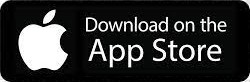
https://apps.apple.com/id/app/smartworks-imaging-link/id1543171964
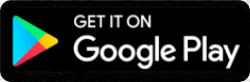
https://play.google.com/store/apps/details?id=com.gs.SwimLink
Useful for increasing productivity, reducing body and hand-eye movement and for users just getting started with scanning, the app brings the full power of the software running on the PC straight to the fingertips of the tablet user.