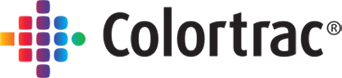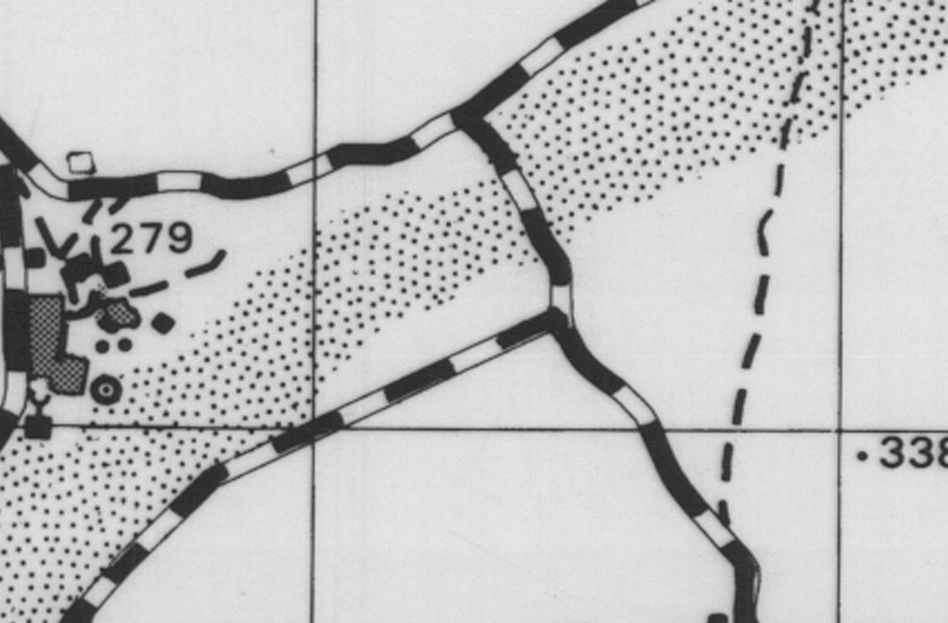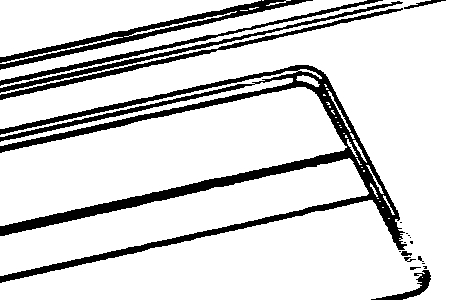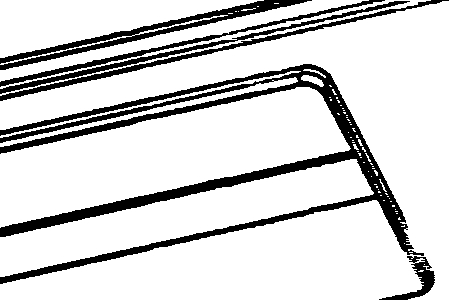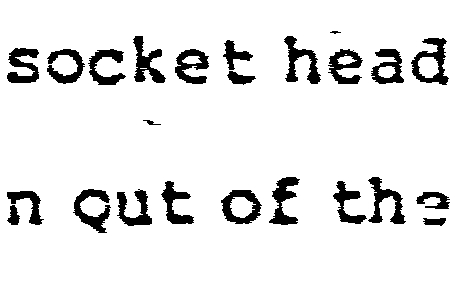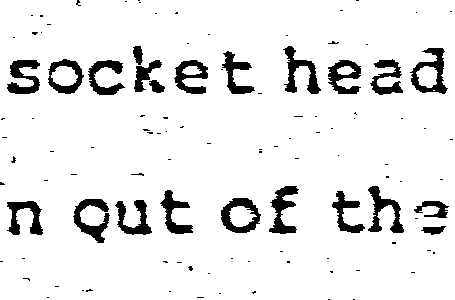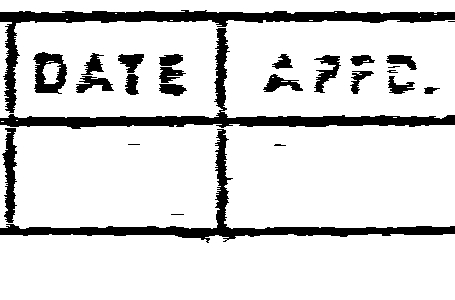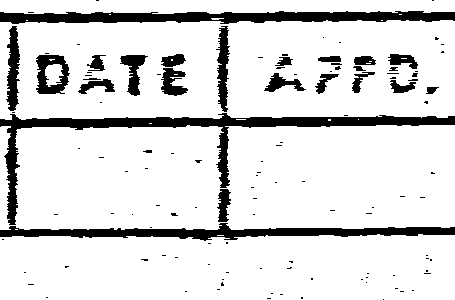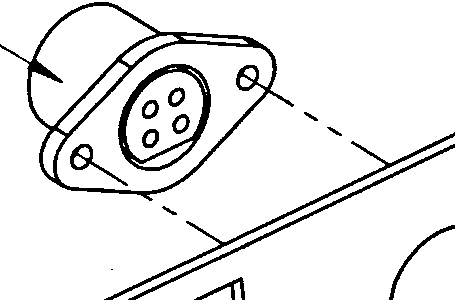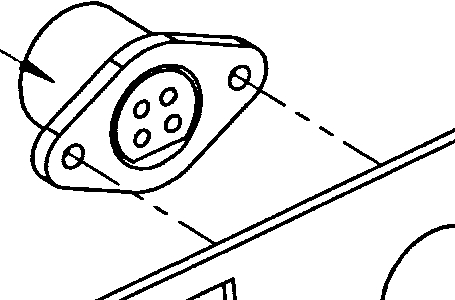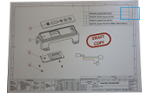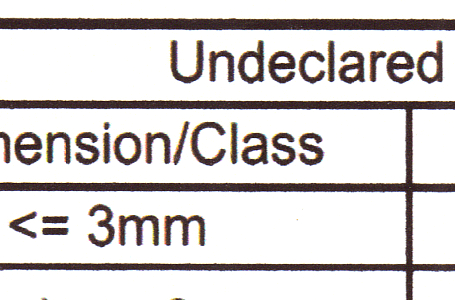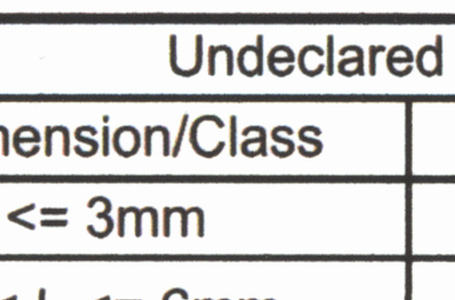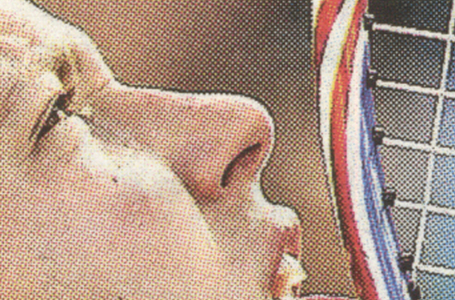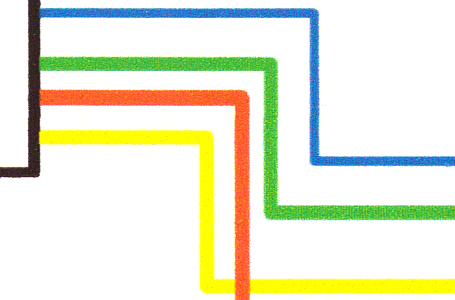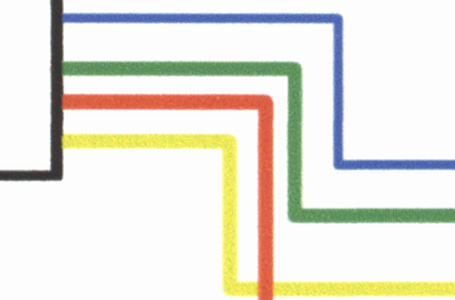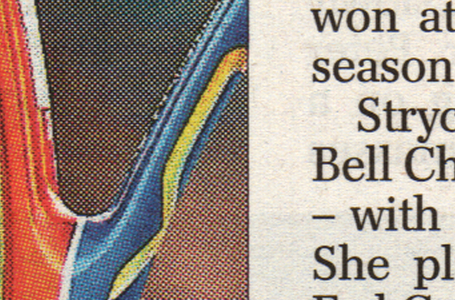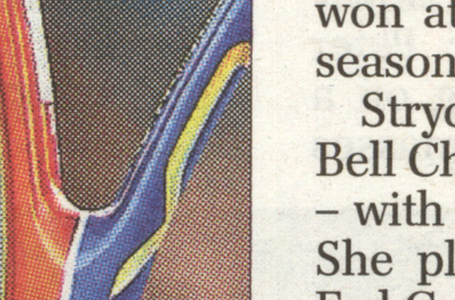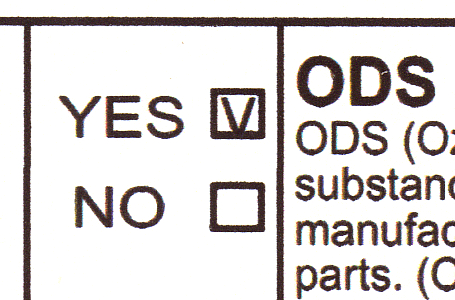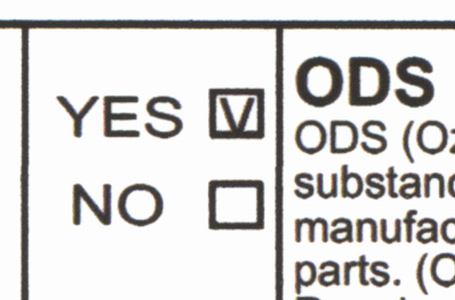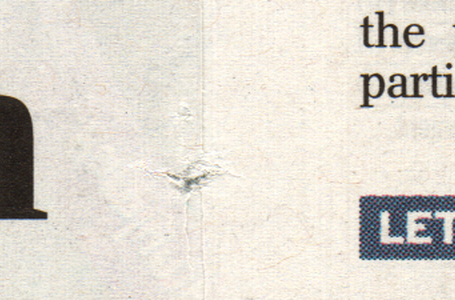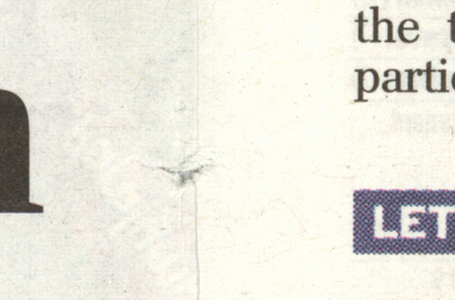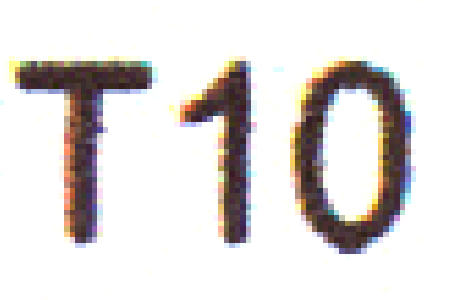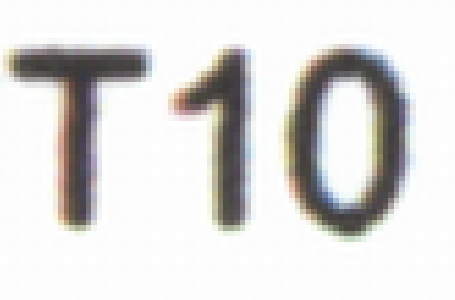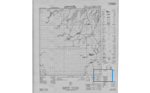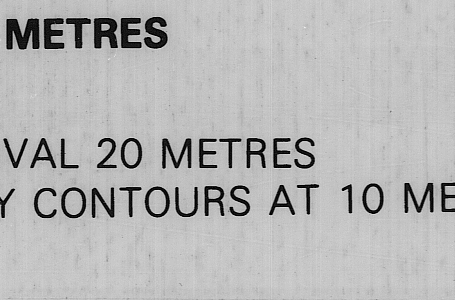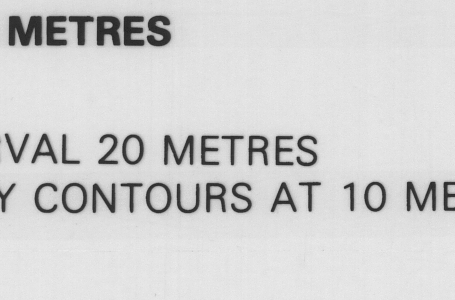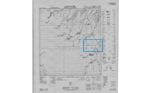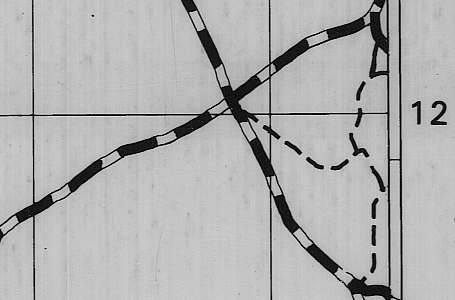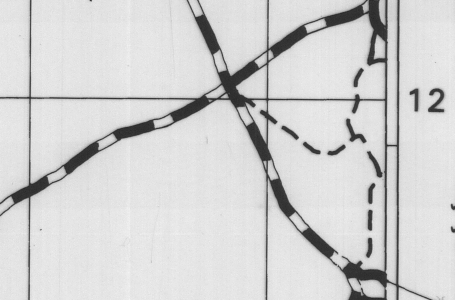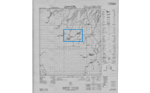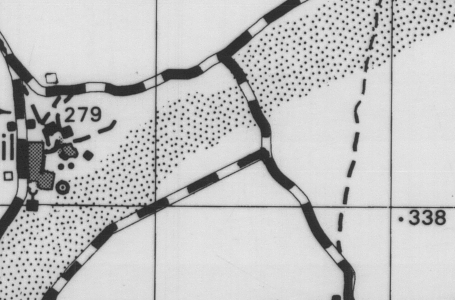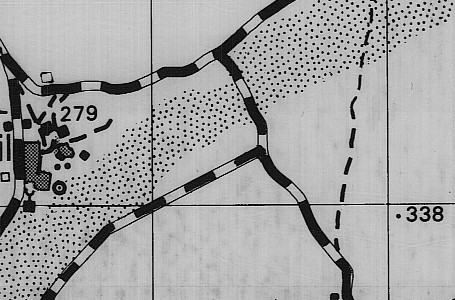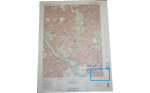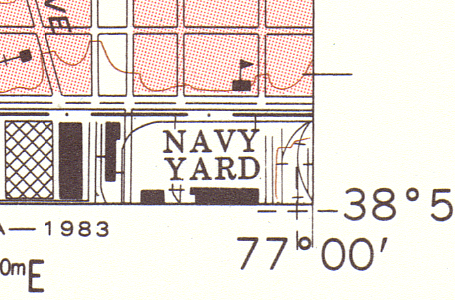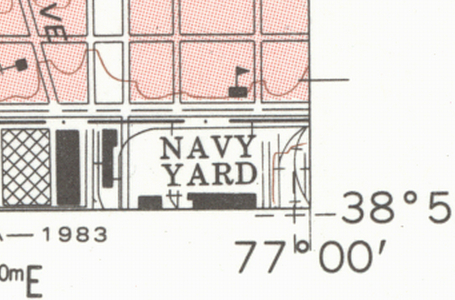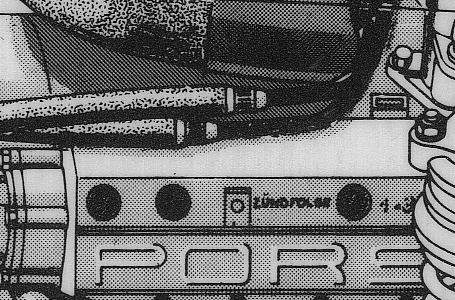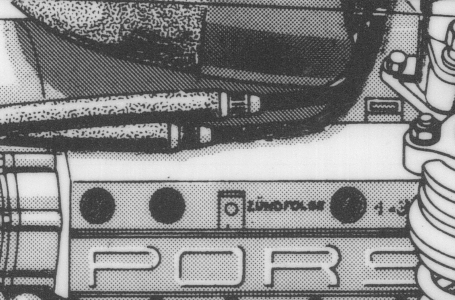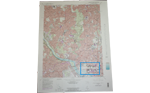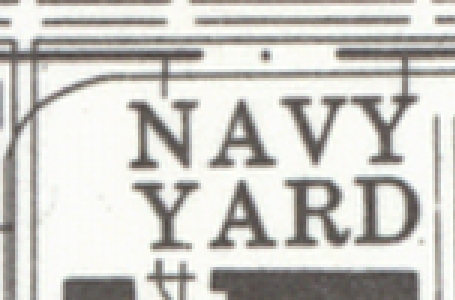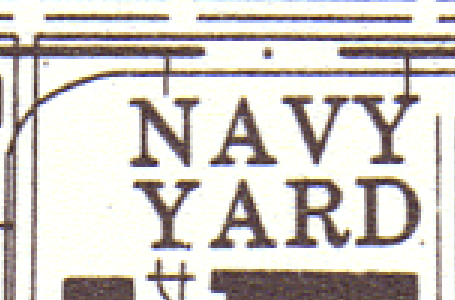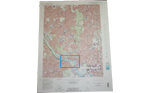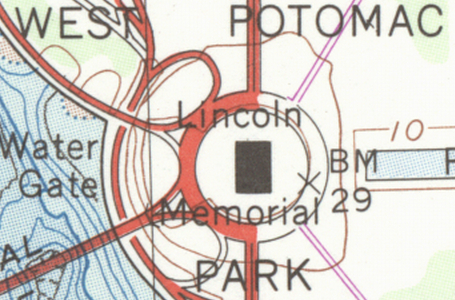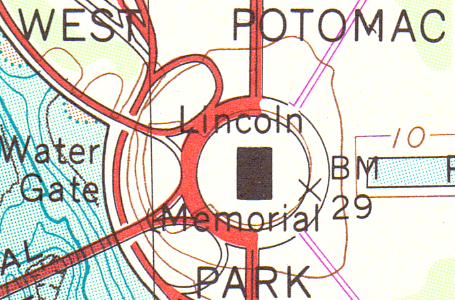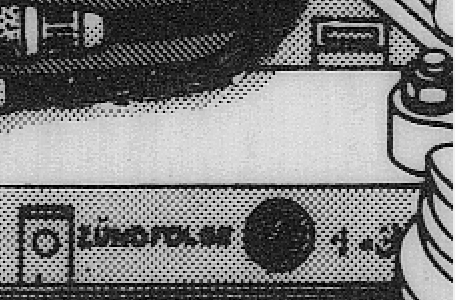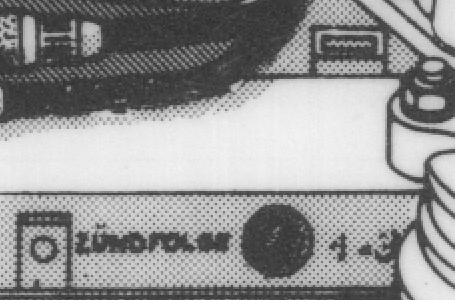Twain Guidelines
Starting Twain:
– ensure the scanner operates correctly outside of Twain for example by using it with SmartWorks EZ Touch
– make sure that no other Colortrac software (including the SC Utility) is running
– check the scanner is switched on
– check the scanner has not entered sleep mode
Operating TWAIN:
– when scanning in manual paper size mode do not attempt to input scan dimensions of less than 50 mm (2 inches)
– 1200 dpi must be used with extreme caution and larger paper sizes like A1 may cause severe problems. Even when scanning an A-size or A4 the host application may have difficulty processing the large amounts of scan data passed to it by Twain. There may be a time delay between the scanner reaching the end of the document and the image appearing on-screen
– the Twain standard unlike large format scanner manufacturer scan applications was never designed for scanning large format 24-bit colour at resolutions higher than 300 dpi. Most applications that host Twain will compress scan images to JPEG and often store multiple images of a batch run inside a single zip file. This means that scanning with Twain may be noticeably slower than scanning with SmartWorks EZ Touch or SmartWorks Pro.
– it is normal after exiting from Twain using the top right-hand corner close button for the SC Twain dialogue to become unavailable and the message ‘ TWAIN error! Can’t connect to device or the TWAIN driver is not installed ‘ to be displayed. Re-select SC Twain as the Twain source to re-connect to the scanner.
Tested with:
Adobe Acrobat
Microsoft Publisher
irfanview
PaperScan Free
CODEProject
Twacker 32-bit (a TWAIN test program)
EzeScan Pro v4.2
Known issues:
– contrast and brightness controls do not ‘undo’ properly
– batch scanning or multiple image scanning not supported
– Twain temporarily not running with XP 32-bit operating systems